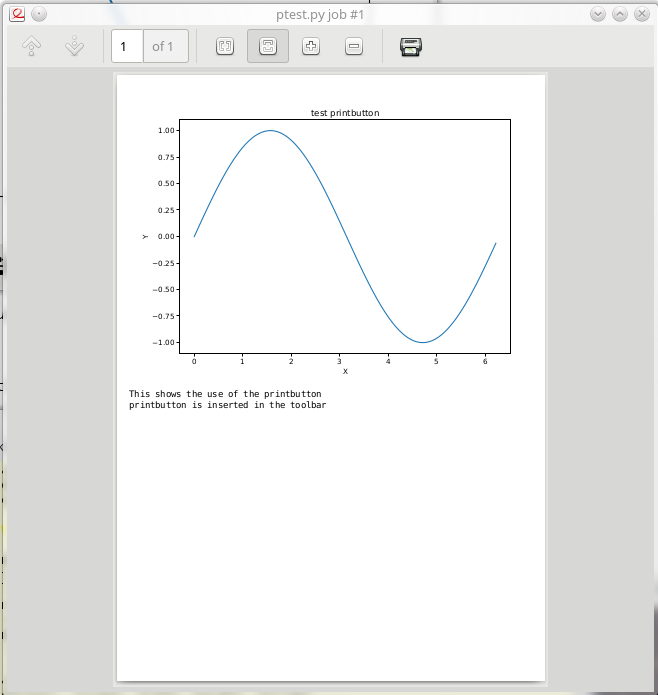printbutton : button for printing a matplotlib plot figure¶
Opens a Gtk.PrintOperation widget for sending the given plot and text to the printer.
Needs the debian package gir1.2-poppler-0.18 (or higher version) to be installed.
- Args:
canvas = the canvas containing the plot
window = not used
- Kwargs:
text = text to be with after the plot (only operational for ‘portrait’ mode)
orientation = ‘portrait’ or ‘landscape’
fontsize = fontsize (pts) to be used for the text
font = fonttype to be used
parent = not used
Insert a printbutton in the matplotlib navigation toolbar. Pressing the button opens a printdialog for printing the current figure plot.
- Args:
figure = the matplotlib figure object
- Kwargs:
orientation = orientation of the plot. landscape or portrait
Example of use¶
Below is an example of use from a piece of python code using pyplot:
import numpy
import matplotlib
matplotlib.use('GTK3Agg')
import matplotlib.pyplot as plt # import plt
from tesfdmtools.utils.widgets.printbutton import printbutton # import printbutton
fig = plt.figure() # initialize matpplotlib figure
ax1 = fig.add_subplot(111) # define axis
printbutton(fig) # insert printbutton in toolbar
x=numpy.arange(100)/100.0*numpy.pi*2.0 # define function
y=numpy.sin(x)
ax1.plot(x,y) # plot function
ax1.set_title('test printbutton')
ax1.set_xlabel('X')
ax1.set_ylabel('Y')
fig.caption=['This shows the use of the printbutton',\
'printbutton is inserted in the toolbar'] # some text which goes with the plot
plt.show() # show plot, with printbutton in toolbar
plt.close('all')
The pyplot window will show as follows, with the printbutton inserted in the toolbar
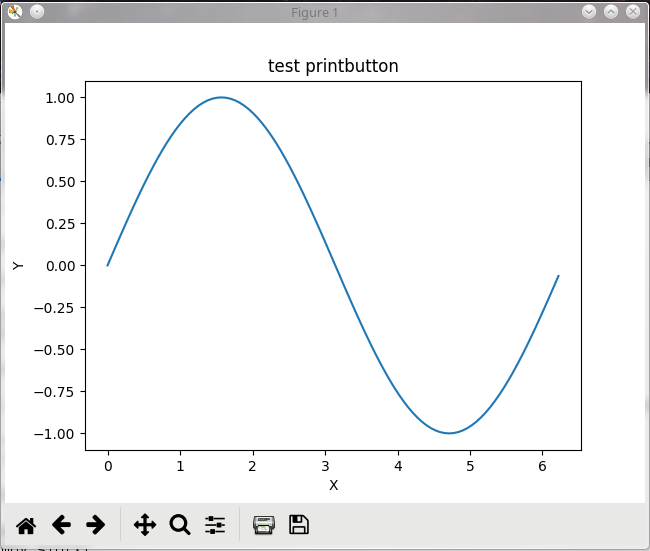
The preview of the plot, which is sent to the printer is shown below